Adjusting the volume for just one app while leaving the rest of the system’s audio unaffected can be a challenge, but it’s a common need.
When multi-tasking, you can lower the volume of one app (say, a game or video) while keeping the sound from another (like a music player or video call) at a comfortable level.
For example, if you’re on a Zoom call and listening to a podcast, you can easily lower the podcast volume without affecting the audio from the meeting. When it comes to entertainment, adjusting app-specific volume lets you tailor the experience to your liking such as lowering sound effects of a game or turning off notifications while keeping the audio from your favorite streaming platform at the right level.
The flexibility to control volume on a per-app basis can be a game-changer in many situations and ensures your audio setup always fits your needs, no matter what you’re doing.
In this guide, we’ll show you how to control individual application volumes for both Windows or macOS operating systems, so you can get the perfect audio setup tailored to your needs
For Windows: Using the System Sound Mixer
Windows provides an easy way to adjust the volume for individual apps using the Sound Mixer. This feature is built directly into the operating system, so you don’t need to download any third-party apps to get started.
Here’s how to control volume per app in Windows:
Open the Sound Mixer:
Right-click the Volume icon on the taskbar (usually located in the bottom-right corner) and click on “Open volume mixer.” Alternatively, you can also go to Start and search for “sound mixer” in the search bar, then select it from the results.
Adjust App Volume:
You’ll see a list of all the apps currently using audio on your system. Each app will have its own volume slider, which you can adjust individually.
Simply move the sliders up or down to increase or decrease the volume for specific apps. You can also mute apps entirely by clicking the speaker icon next to the app.
Real-Time Adjustments:
You can adjust the volume on the fly, even while apps are running. For instance, if a YouTube video is too loud while you’re using a voice chat app, you can turn down the YouTube audio without affecting the voice chat. While many web browsers do allow you to mute individual tabs, this allows for more granular control.
Windows’ support article on sound issues
If you’re using headphones, you can also manage the output device for specific apps by adjusting the “App volume and device preferences” from the Sound Settings. This allows you to route different apps to different audio devices, such as sending game audio to speakers while routing your music to headphones. Check out Microsoft’s article on sound issues for accessing and managing additional settings.
For macOS: No Built-In App Controls (Third-Party Solutions)
Unfortunately, macOS doesn’t come with a built-in way to control the volume for individual apps. Unlike Windows, where the Sound Mixer does this automatically, macOS only offers a system-wide volume control. But there are workarounds using third-party apps.
These apps can provide much-needed flexibility when dealing with multiple apps that are playing sound at once. In meetings or calls, too.
Use a Third-Party App like Volume Control
One application that can help is Volume Control (available in the Mac App Store). This app lets you control the volume for each app individually, just like the Sound Mixer in Windows.
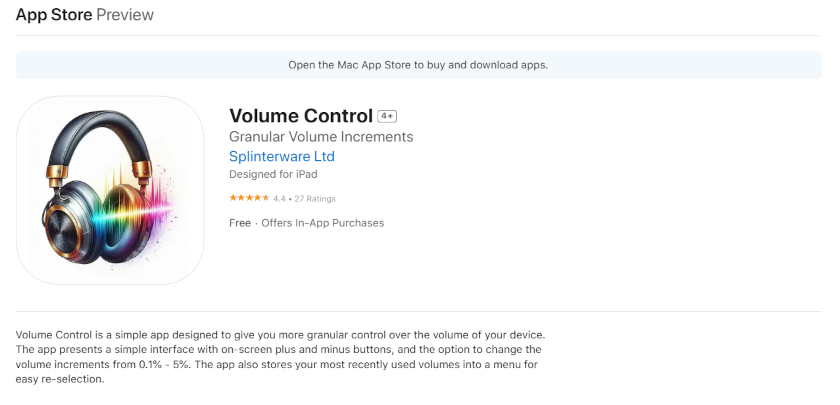
Here’s how to set it up:
Download & Launch Volume Control:
Go to the Volume Control page on the Mac App Store and download the app.
Once installed, open the app. You’ll see a list of all the apps currently playing sound on your Mac.
Adjust Individual Volumes:
For each app, you can adjust the volume independently, allowing you to customize your audio experience.
Mute Apps:
If you want to mute a specific app, simply drag its volume slider all the way down or click the mute button next to the app’s name.
Search for Alternatives in App Store
If Volume Control isn’t quite what you’re looking for, you can explore other third-party apps available on the App Store. Simply search for “app volume control” or similar keywords, and you’ll find a variety of apps designed to help you manage audio at the app level. Some popular alternatives include:
- Volume Control Pro (anther App Store option)
- Audio Hijack (offers more advanced audio routing features)
- Background Music (free and open-source Github project)
Whether on Windows or macOS, using these tools can help create a smoother and more personalized audio experience, making multitasking and entertainment much more enjoyable. Stay focused and enjoy media without unnecessary distractions.



Leave a Reply