Scheduling an SMS text message is a great way to communicate effectively. Especially when you’re running on a busy schedule or find yourself unable to respond right away or available at odd times. It helps you still express your thoughts or ideas in your message while delivery exactly when you wish.
It’s a convenient option when wanting to send a message in the future maintaining your message points or idea no matter the time or even time zone differences.
Set personal or professional messages to send at desired time so you take charge of your day and be more productive.
Scheduling Message On iPhone
To schedule a text message on iPhone, go to the Messages app.
Once open, press the “+” icon then choose Send later. You can then choose a date and time (up to 14 days in the future) then press the “↑” to finalize.
Earlier versions of iPhone may need to use the Shortcuts app to set a personal automation under Automations. You’ll choose a time of day and an action, which can be your message composition.
Read more about scheduling a message on iPhone at Apple’s article page.
Scheduling Message On Android
You can schedule a text message on Android using the default Messages app.
With Android, options can vary but is usually configurable through your default Messages app, usually Google Messages (or just named “Messages” with Google icon and options within app).
First, open your Messages app. Type your message to your desired contact as you normally would without sending. Instead of just sending, press and hold the Send button or icon (or the enter/arrow key on bottom right of your keyboard) and set your desired time.
This may vary depending on your phone’s manufacturer. If there is no option of sending by holding the Send key, try going into the Messages app’s Settings. Make sure you’re using the official Google Messages app to get the most of your messaging. You can learn more about doing more with Google Messages here.
We’ve all had a time when we want to send or plan a message at an odd time, or responding to a message late. Scheduling your text message is a great way to get back to your messages and keep your ideas and communications flowing.

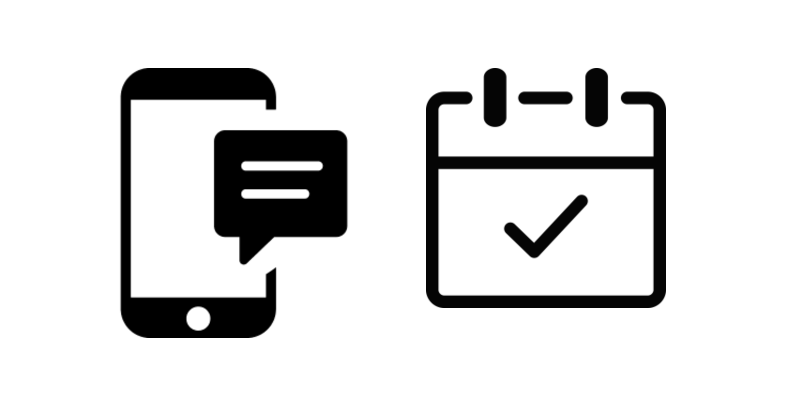

Leave a Reply