Learn how to make a website running WordPress today with this easy, step-by-step tutorial.
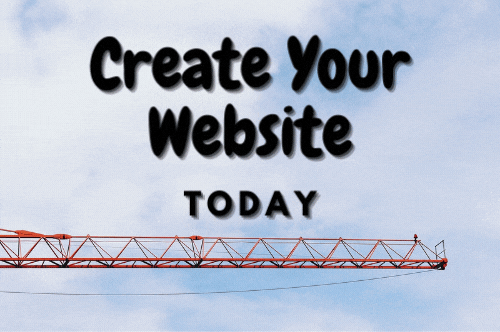
You’ll first need a website. If you haven’t read our How to Make a Website tutorial, we’ll briefly explain what you’ll need.
Domain and Hosting
You’ll need a domain name and web hosting. You can purchase a domain name from a domain registrar and web hosting from a hosting service provider. Some web hosting providers offer free domains with their plans, while registrars usually offer lower direct prices.
While usually offered together, your domain is separate from hosting and needs to be manually configured to point to your web hosting location, and needs to be renewed anually separately
If you only need a domain, you can grab one from a domain registrar such as Namesilo or GoDaddy. If you already have a domain, you’ll also need hosting.
Hostinger is a popular option for a full website management experience including email and scaled hosting. Wix is a popular option for a seamless drag-and-drop website experience, but doesn’t allow custom applications like WordPress or database management.
Installing WordPress
There are two ways to install WordPress: manually, or through a web host installer.
One click Installer
Many hosting services offer one-click installers where you are able to get a framework or content management system (CMS) set up in a few clicks so you can focus on content. If your host doesn’t offer an option, you’ll need to make sure you can manage files with a File Manager or via FTP tool, and access MySQL features for databases.
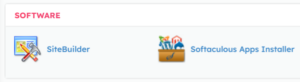
Manual
Installing WordPress manually requires manually download the WordPress source from their website and uploading to your website.
You can grab the official download from WordPress’s website here.
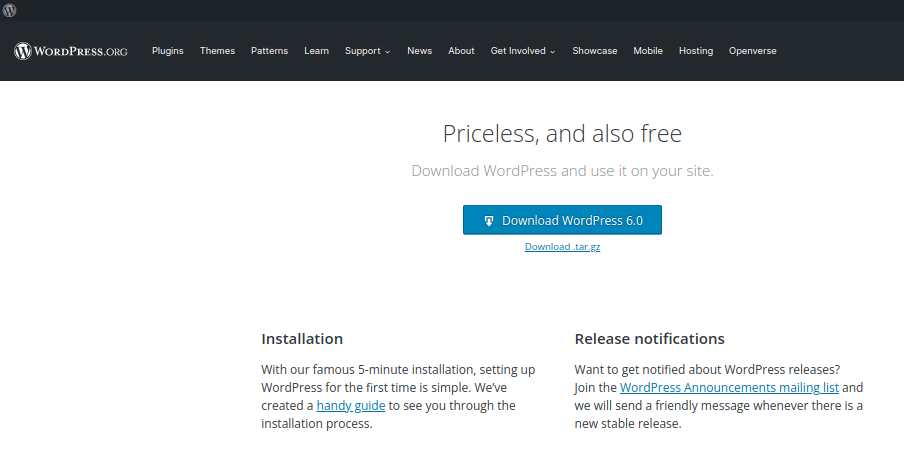
Once downloaded, upload it to your host through the file manager.
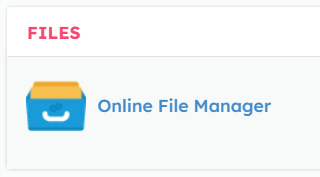
Then you can extract it within your desired directory (usually htdocs > yourwebsite.com, or public_html > yourwebsite.com)
After, head back to the dashboard and create a database through the dashboard.
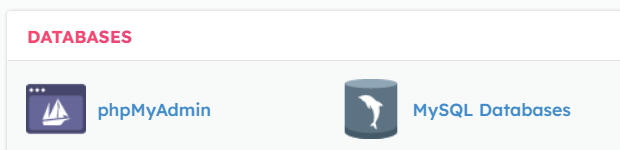
When creating, note the name and password as you’ll need it shortly.
Now you can start the installalation on YourWebsitesURL.com.
Once installed, you’ll be able to access your dashboard at YourWebsitesURL.com/wp-admin and manage themes, plugins, and content. Set up a theme fit for your website and plugins to enchance your site’s experience. Make sure you use them from trusted developers and researching demos to make sure it is what you need.
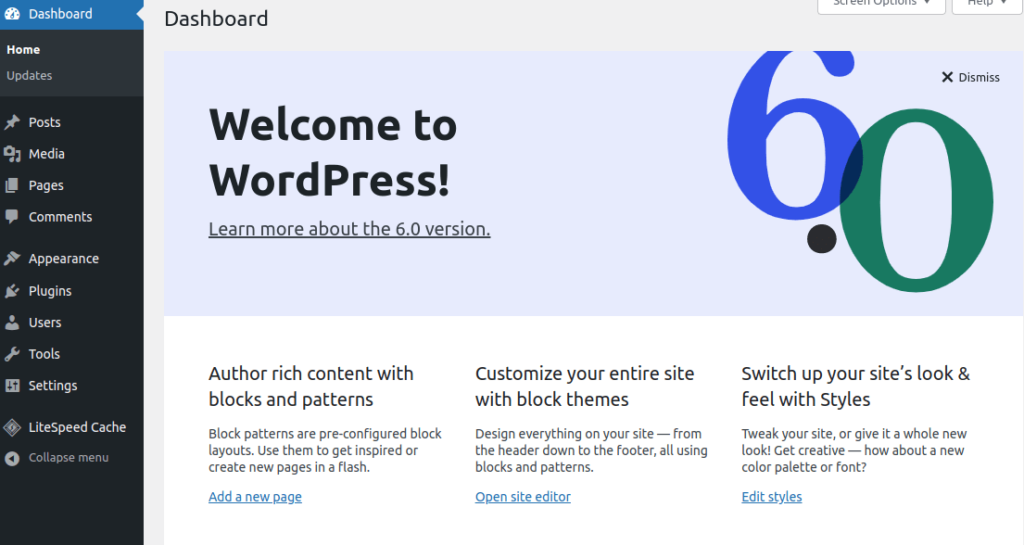


Leave a Reply