WordPress is one of the most popular content management systems (CMS) used for easily setting up and managing a website. But unexpected or unplanned events such as server crashes, hacks, attacks, plugin updates, or other disasters can inadvertently affect your site. Having a good backup plan helps keep your website and all its data safe with a recent safe copy.
Learn how to backup your WordPress manually or with the use of a helpful plugin.
Backup WordPress Using a Plugin
Using a plugin faciliates taking a backup of your WordPress website. Plugins such as Updraft helps you create a backup within a few clicks.
UpdraftPlus is a popular and powerful WordPress backup plugin that makes backing up your website simple and straightforward. Learn more about UpdraftPlus on their plugin homepage.
Install and Activate UpdraftPlus
First, log in to Your WordPress admin dashboard and navigate to Plugins >> Add New
- Search for “Updraft”
- Click “Install Now” next to the plugin, then “Activate” to enable it
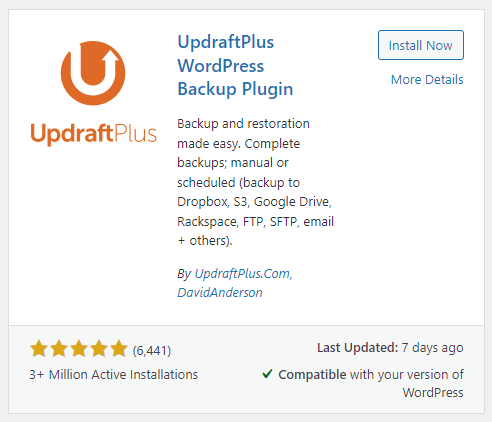
In the plugin’s settings page in Settings > UpdraftPlus Backups, you can run a backup or configure more settings such as a backup schedule, remote storage locations, and more. will take you to the UpdraftPlus settings page. From here, you’ll have options to run a back up, set a schedule, choose remote locations, and more.
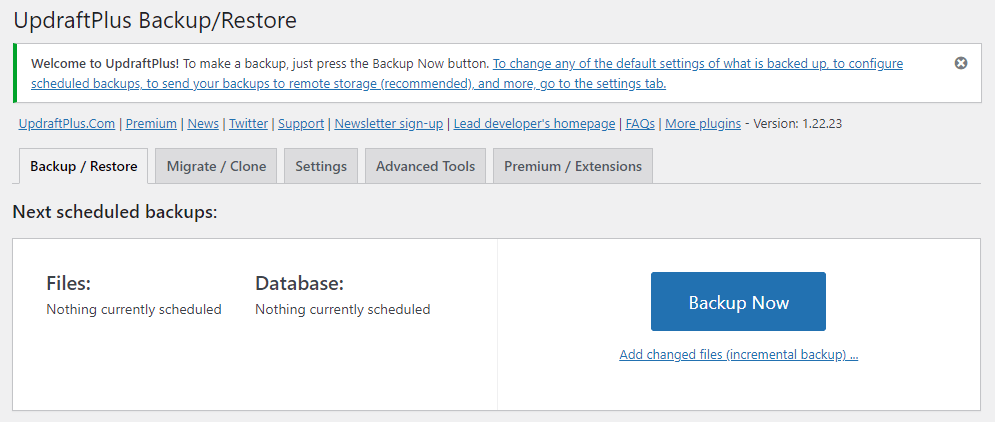
Manual Backup
Taking a manual backup will require taking a copy of the files and database of your WordPress website. If you’re using a web host, you may have tools such as File Manager and phpMyAdmin (or a database manager with export tools) that may facilitate this. If you have access to File Manager and phpMyAdmin:
- In File Manager – You’ll need to first compress or archive the folder holding your website.
- In phpMyAdmin – You’ll need to export the database. Within the dashboard, select the database from the left-side menu, select “Export” from the top menu, with default values select go.
If you don’t have access to your website’s hosting control panel, or have your WordPress installed a different way, the plugin method may be best and easiest way to quickly take a backup.


Leave a Reply