If you’re looking to create an online community, MyBB is a fantastic choice. As an open-source forum software, it provides powerful features that are easy to use, highly customizable, and completely free. Whether you want to build a forum for a hobby, a business, or a specific interest group, MyBB is one of the most accessible and flexible solutions available.
In this guide, we’ll take you through everything you need to know about installing MyBB, from downloading the software to setting it up on your server. We’ll also explain why MyBB is a top contender for building a community-focused website.
What is MyBB?
MyBB (short for My Bulletin Board) is a powerful, open-source forum software that lets you easily create online communities, discussion boards, and support forums. It’s widely popular due to its simplicity, flexibility, and robust features. With MyBB, you can build a forum that fits your needs, whether that’s for customer support, educational purposes, or social interaction.
What makes MyBB stand out from other forum software is its user-friendly design and vast community of developers and contributors. It’s completely free to use, and its source code is open for anyone to modify or improve. MyBB also supports a range of plugins and themes, allowing you to tailor your forum’s functionality and look.
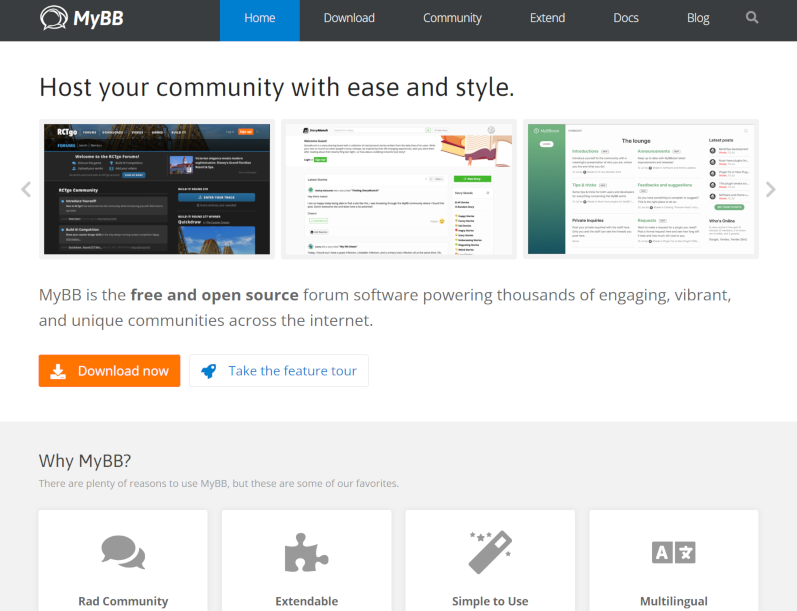
Why Choose MyBB?
Free and Open-Source: MyBB is free to download and doesn’t require any paid licenses. It’s perfect for individuals and businesses that want to create a forum without worrying about ongoing costs.
Customizable: MyBB offers extensive options for customizing your forum. With a variety of themes, plugins, and advanced settings, you can easily change the look and feel of your forum to suit your brand or community needs.
Active Community and Support: The MyBB community is large and active, providing a wealth of resources, tutorials, and support to help you get the most out of the platform. Whether you’re troubleshooting or looking for new ideas, help is always available.
SEO-Friendly: MyBB is optimized for search engines out of the box. This means you can expect better rankings in search results, which is crucial for growing your community.
User-Friendly Interface: MyBB features an intuitive user interface that’s easy to navigate for both administrators and forum members, making it a great choice for users of all technical levels.
How to Install MyBB: A Step-by-Step Guide
Installing MyBB is a straightforward process. Whether you’re using shared hosting or a dedicated server, the steps are simple. Here’s how you can set up MyBB on your server and get your forum up and running:
Step 1: Download MyBB
Go to the official MyBB website and click on the Download button.
You’ll receive a ZIP file containing the latest version of MyBB. Extract this file to your local computer.
Step 2: Upload MyBB Files to Your Server
Use an FTP client (like FileZilla) to upload the extracted MyBB files to your server.
Connect your FTP client to your server using your hosting account details (hostname, username, and password).
Once connected, navigate to the root directory of your website (usually public_html or www) and upload all the MyBB files there.
Step 3: Create a Database
MyBB requires a MySQL database to store forum data. Here’s how to set it up:
Log into your hosting control panel (typically cPanel or a similar interface).
Open the MySQL Databases section.
Create a new database and take note of the database name.
Create a new user, assign it to the database, and set a strong password. Again, make sure to note down the username and password.
Step 4: Run the Installation Script
Open your browser and visit your website (e.g., www.yourdomain.com/install).
The MyBB installation wizard will load. It will guide you through the installation process step-by-step.
Agree to the Terms and Conditions, then proceed to the next step.
Enter the database details (the name, username, and password you just created) and click Next.
The installer will check your server settings. If everything is correct, it will proceed with the installation.
Step 5: Configure Your Forum Settings
In the installation wizard, you’ll be prompted to set up your forum name, admin account, and other basic settings.
Choose your preferred language, and set your forum’s timezone and date format.
Configure the administrator account details (username, email, and password).
Finally, click Install MyBB to complete the installation.
Step 6: Finalizing Your Installation
After the installation is complete, you’ll be redirected to the Admin Control Panel where you can start managing your forum.
Delete the “install” folder from your server for security reasons (you’ll be prompted to do this).
You’re now ready to start customizing your forum!
Post Install Tips
Once MyBB is installed, there are a few important steps to consider before your forum is fully functional:
Customize Your Forum Design: MyBB offers numerous themes you can apply, or you can use one already made or customize your own. Visit the Themes section of the Admin Control Panel to explore options.
Install Plugins: Enhance the functionality of your forum if needed through plugins. Whether you need a contact form, enhanced SEO tools, or social media integration, there are plugins available for most functions.
Set Up User Groups & Permissions: MyBB allows you to configure detailed user permissions, including who can create topics, reply to threads, or moderate content. Be sure to define user groups based on their roles within the forum.
Security & Backups: Set up regular backups for your forum to protect against data loss. Most hosting providers offer automated backup solutions. For security, force enable strong passwords, always use HTTPS, and regularly update the software to ensure latest version and patches to any security vulnerabilities.
MyBB: Ideal Option for Your Online Community
MyBB offers everything you need to create a thriving hobbyist community, tech support forum, a social platform, or other niche forum. It’s SEO-friendly features, active community support, ease of use and ability to customize the look and feel of your forum makes it a reliable choice for anyone looking to build an online space for engagement.
Installing and managing MyBB is simple and doesn’t require advanced technical skills. With just a few steps, you can have your forum up and running, ready to engage your users. Whether you’re a beginner or an experienced site administrator, MyBB’s intuitive setup and powerful features make it the perfect solution for building an online community. Start creating your forum today, learning as you go and watch your online community grow.


Leave a Reply